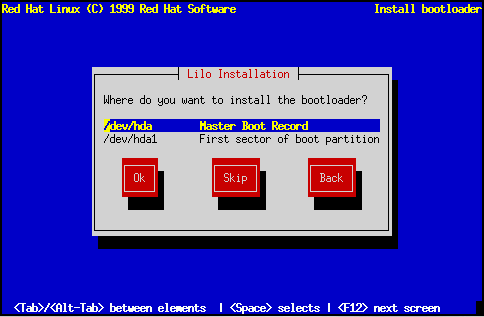
Please Note: If you are performing a custom-class installation, please keep reading. If you are performing a workstation-class or server-class installation, this part of the installation process is automatically done for you. Please skip ahead to Section 6.10.
In order to be able to boot your Red Hat Linux system, you usually need to install LILO (the LInux LOader). You may install LILO in one of two places:
A dialog box will appear that will let you select the type of LILO installation you desire (see Figure 76). Select the location where you wish to install LILO and press Ok. If you do not wish to install LILO, press Skip.
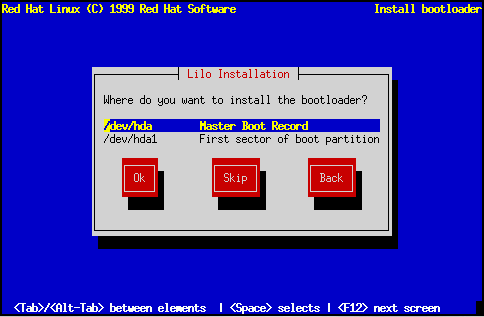
Please Note: If you choose Skip, you will not be able to boot your Red Hat Linux system directly, and will need to use another boot method (such as a boot diskette). Use this option only if you know you have another way of booting your Red Hat Linux system!
This section is specific to SMP motherboards only. If the installer detects a SMP motherboard on your system, it will automatically create two lilo.conf entries as opposed to the usual single entry.
One entry will be called smp and the other will be called linux. The smp will boot by default. However, if you have trouble with the smp kernel, you can elect to boot the linux entry instead. You will retain all the functionality as before, but you will only be operating with a single processor.
Next, the installation program will ask if you wish to add default options to the LILO boot command (see Figure 77). Any options you enter will be passed to the Linux kernel every time it boots. When you reviewed your computer's BIOS settings in Section 2.3.1, if you found your computer accesses a hard drive in LBA mode, check Use linear mode. Select Ok and press [Space] when finished.
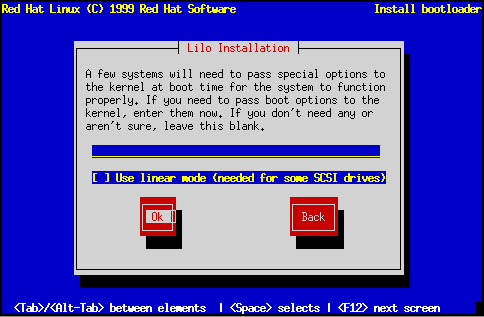
Finally, the installation program will display a screen similar to the one in Figure 78. Every partition that may be bootable is listed, including partitions used by other operating systems. The ``Boot label'' column will be filled in with the word linux on the partition holding your Red Hat Linux system's root filesystem. Other partitions may also have boot labels. If you would like to add boot labels for other partitions (or change an existing boot label), use the arrow keys to highlight the desired partition. Then use the [Tab] key to select the Edit button, and press [Space]. You'll then see a small dialog box permitting you to enter/modify the partition's boot label. Press Ok when done.
Please Note: The contents of the ``Boot label'' column will be what you will need to enter at LILO's Boot: prompt in order to boot the desired operating system. However, if you forget the boot labels defined on your system, you can always press [?] at LILO's Boot: prompt to display a list of defined boot labels.

There is also a column labeled ``Default.'' Only one partition will contain an asterisk under that column. The partition marked as the default will be the partition LILO will boot if there is no user input during the boot process. Initially the root partition for your Red Hat Linux installation will be selected as the default. If you'd like to change this, use the arrow keys to highlight the partition you'd like to make the default, and press [F2]. The asterisk should move to the selected partition. When you've finished, select Ok, and press [Space].
If you do not wish to use LILO to boot your Red Hat Linux system, there are a few alternatives: